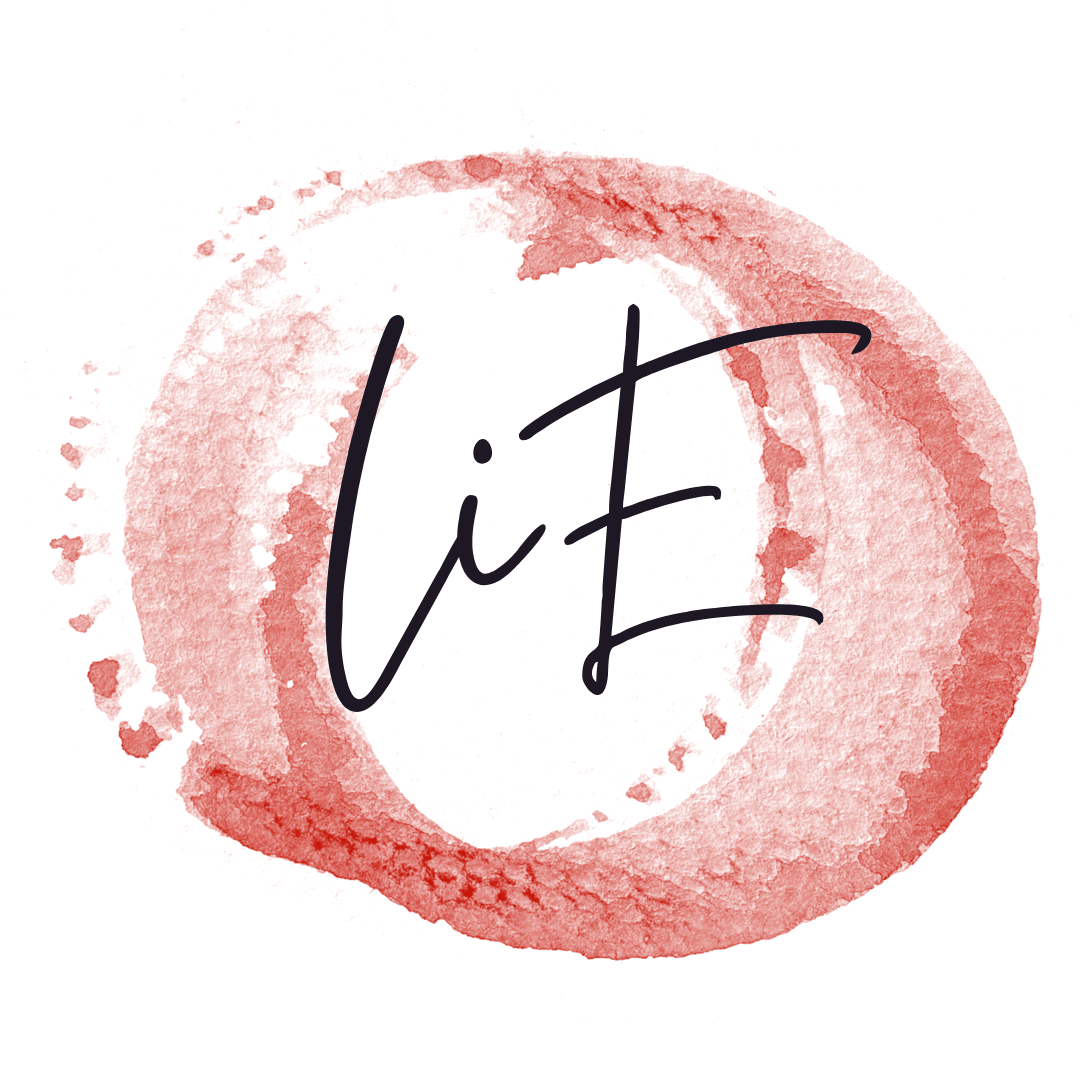Did you recently purchase a new Apple Watch or simply need to start fresh with your current one? Resetting your Apple Watch can seem like a daunting task, but it’s often necessary to ensure your device runs smoothly. Whether you’ve forgotten your passcode or are experiencing technical issues, we’ve got you covered. Here are four methods to reset your Apple Watch and get it back to its factory settings. So, how exactly do you reset an Apple Watch? Let’s dive into the steps to find out.
Method 1: Using the Settings App on Your Apple Watch
The simplest way to reset your Apple Watch is directly from the device itself.
- Open the Settings App: On your Apple Watch, tap the Settings app icon.
- Navigate to General: Scroll down and tap “General.”
- Select Reset: Tap “Reset” at the bottom of the screen.
- Erase All Content and Settings: Tap “Erase All Content and Settings.”
- Confirm: Enter your password if prompted and tap to confirm.
This method is straightforward and efficient, allowing you to erase all content and settings from your Apple Watch without needing an iPhone. Just make sure your watch is charged or connected to its charger during the process to avoid any interruptions.
Method 2: Using the Apple Watch App on Your iPhone
If you prefer to use your iPhone to reset your Apple Watch, follow these steps:
- Open the Apple Watch App: Launch the Apple Watch app on your paired iPhone.
- Tap on My Watch: Select the “My Watch” tab at the bottom.
- Unpair Apple Watch: Tap your watch at the top, then tap the “i” icon next to the watch you want to unpair.
- Erase All Content and Settings: Tap “Unpair Apple Watch,” then confirm you want to erase all content and settings.
- Enter Apple ID: If prompted, enter your Apple ID password to remove activation lock and confirm the unpairing.
This method ensures that all content and settings are erased, and the watch is unpaired from your iPhone, making it ready for a fresh setup or to be paired with a new device. Remember to back up any important data before proceeding with link, backup, or cancel.
Method 3: Hard Reset Using the Side Button and Digital Crown
For those who forgot their Apple Watch passcode, a hard reset might be necessary.
- Press and Hold the Side Button and Digital Crown: Hold both buttons simultaneously until the Apple logo appears.
- Continue Holding: Keep holding the buttons even when the logo appears until you see the reset screen.
- Tap Erase All Content and Settings: Follow the on-screen instructions to erase all content and settings.
This method is especially useful if you can’t access the watch through normal means. It’s a quick way to reset your watch and restore it to factory settings.
Method 4: Using Apple Support for Assistance
If you’ve tried everything and still can’t reset your Apple Watch, reaching out to Apple Support is a good option.
- Visit Apple Support Website: Go to the Apple Support website or use the Apple Support app.
- Search for Your Issue: Enter “reset Apple Watch” in the search bar.
- Follow Apple’s Guidance: Apple Support may provide detailed instructions or suggest bringing your device to an Apple Store.
Utilizing Apple Support ensures that you get professional help and guidance. Whether through online resources or in-person assistance, Apple Support is a reliable way to resolve any issues you might encounter while resetting your Apple Watch.
Method 5: Using iCloud to Reset Your Apple Watch
If your Apple Watch is lost or stolen, you can perform a factory reset using iCloud.
- Go to iCloud.com: Open a web browser on your phone or computer and go to iCloud.com.
- Sign in with Your Apple ID: Enter your Apple ID and password.
- Select All Devices: Click on “All Devices” at the top and select your Apple Watch.
- Erase Your Apple Watch: Click “Erase Apple Watch” to start the process.
- Confirm: Follow the on-screen directions to complete the factory reset.
Using iCloud to reset your Apple Watch is a helpful method if you can’t physically access the device. This ensures that all contents (including the iCloud SMTP settings) are erased, protecting your data.
Method 6: Using Recovery Mode on Your Apple Watch
In cases where your Apple Watch won’t respond or you’re unable to access settings, recovery mode can help reset the watch.
- Connect to Charger: Make sure your Apple Watch is connected to its charger.
- Press and Hold the Side Button: Hold the side button until you see the Apple logo.
- Enter Recovery Mode: Continue holding the button until you see the recovery screen.
- Reset the Watch: Follow the on-screen instructions to reset your Apple Watch.
This method is particularly useful if your watch is unresponsive. Recovery mode allows you to reset the watch when other methods have failed.
Method 7: Contacting Apple Support for Specialized Assistance
Sometimes, the best option is to seek professional help from Apple Support or the Apple community.
- Visit the Apple Support Page: Go to the Apple Support website or use the Apple Support app on your phone.
- Search for Your Issue: Type “reset my Apple Watch” or “forgot your Apple Watch passcode” into the search bar.
- Follow Provided Steps: Apple Support will provide specific steps or suggest visiting an Apple Store.
- Apple Community: Consider checking the Apple Community forums for additional suggestions and solutions.
Reaching out to Apple Support ensures you receive accurate and professional assistance. Whether through a chat, phone call, or in-person visit, Apple Support can guide you through resetting your Apple Watch effectively.
Incorporating these additional methods ensures that you have a comprehensive guide to reset your Apple Watch, covering a variety of scenarios. Whether you’re doing a factory reset, erasing your Apple Watch via iCloud, or seeking professional support, these steps will help you manage your device with confidence.
No matter which method you choose, resetting your Apple Watch is a manageable process with the right instructions. Whether you’re preparing to sell your device, troubleshooting issues, or starting fresh, these steps will help you reset your Apple Watch with ease.
Similar Questions
How do I set up my Apple Watch using my iPhone?
To set up your Apple Watch using your iPhone, open the Apple Watch app on your phone and follow the on-screen instructions. Ensure your watch is paired with your phone.
What should I do if I forgot the passcode for my Apple Watch?
If you forgot the passcode, you can reset your Apple Watch using the Watch app on your iPhone or by pressing and holding the side button and digital crown until the reset options appear.
How do I unpair and erase my Apple Watch?
To unpair and erase your Apple Watch Series, open the Apple Watch app on your iPhone, tap the watch icon, select “Unpair Apple Watch,” and follow the prompts to erase all content and settings.
How do I restart my Apple Watch?
To restart your Apple Watch, press and hold the side button until the power off slider appears, then drag the slider to turn off. Press and hold the side button again to turn it back on.
Can I reset my Apple Watch if it’s not paired with my iPhone?
Yes, you can reset your Apple Watch directly from the device by going to Settings > General > Reset > Erase All Content and Settings. Confirm to complete the process.
What do I do if my Apple Watch won’t turn on?
If your Apple Watch won’t turn on, try charging it for at least 30 minutes. If it still doesn’t turn on, perform a hard reset by pressing and holding the side button and digital crown until the Apple logo appears.
How do I remove the activation lock from my Apple Watch?
To remove the activation lock, unpair your Apple Watch using the Apple Watch app on your iPhone and enter your Apple ID password when prompted. This will disable the activation lock.
How do I set up a new Apple Watch after erasing the old one?
After erasing your old Apple Watch, open the Apple Watch app on your iPhone, tap “Start Pairing,” and follow the instructions to set up your new Apple Watch.
Where can I find help if I have more questions about my Apple Watch?
For more help, visit the Apple Support website or check out the Apple Community forums. You might also find helpful videos on YouTube or contact Apple Support directly for assistance.